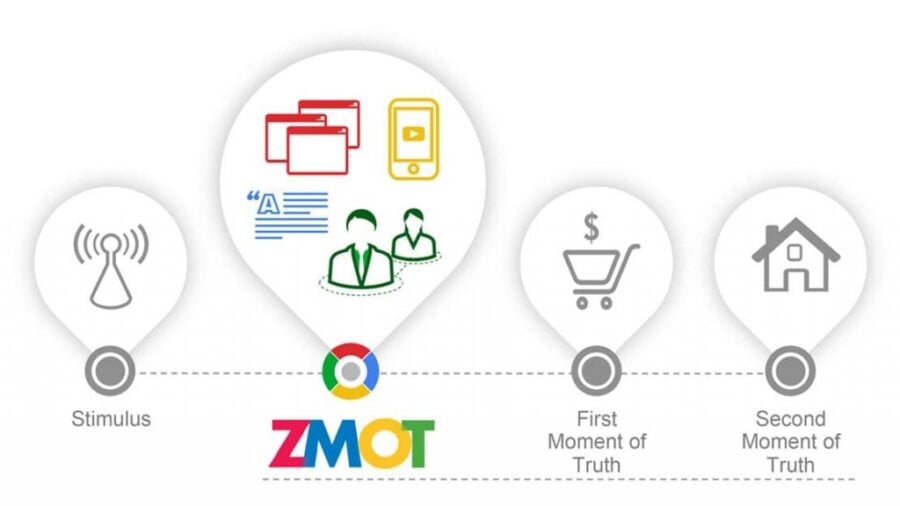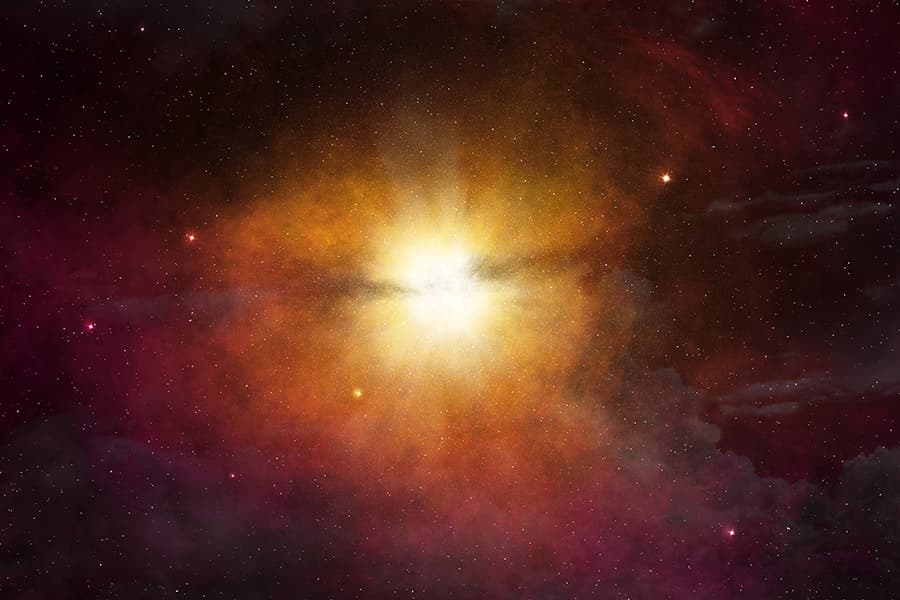Why & How to Maintain Your WordPress Site
Wordpress is renowned as being one of the very best CMS (Content Management System) and blogging platforms. Its inherent versatile construct and flexibility of use enable the user to manage their website or blog with ease. Unfortunately, though, it requires regular maintenance to ensure its smooth working and prevent hacking. Yes – hacking. Sadly, WordPress is a victim of its own success and remains an attractive target for hackers.
What maintenance does WordPress need?
- You need to regularly backup your website.
The ideal is a weekly routine using a remote backup. You can use the ‘cloud’ for this. Dropbox, Google or Amazon are recommended here. Or if you own a small site or blog, then you can email yourself a backup. - You need to check if plugins are still in use.
If a plugin hasn’t been updated for a while, you should consider replacing it. This on the basis that it is, in its present form, most likely to possess security holes. - You need to keep WordPress, plugins and your Theme up to date.
Regularly updating WordPress will make sure your site runs smoothly, with the addition of new features and enhanced security. One of the most important vulnerability vectors for WordPress is outdated themes and plugins that might contain security holes. It is of fundamental importance that you keep them up to date. - You need to test the website after any update made.
WordPress is formed by core WordPress and third-party plugins. Fortunately, they work together in complete harmony for most of the time. However, a conflict may arise. A test can reveal such an occurrence.
Backup your website (Your files and database)
Ideally, backup the database daily, and the files weekly.
- Backup to the webserver, you can use the BackWPup plugin. This plugin will backup the website on your hosting and/or email you as an attachment. (Do note, however, that email content is limited within the transmission. Thus if the backup is oversize, it probably won’t reach your inbox)
The downside to backing up on the webserver is that everything is stored in one location – that of your server. Should a problem arise with your server, this could mean losing both your site and its backup!
- Remote backup (with Dropbox) Here is a plugin you can use: BackWPup. All you need to do is install the plugin, connect to Dropbox, enable setup and schedule your backup.
- FTP Backup
You can also download the files and database to your machine manually via FTP.
Check your plugins
There will be a note on the plugin page if a plugin hasn’t been updated for a couple of years (Click ‘View details’ on the plugin listing).
Update WordPress, Theme and plugins
This you can do through your dashboard. You will see a notification when you log in. All you need to do is follow the instructions.
Make sure you test your site once you have made updates. It usually works well as the plugin authors get a nudge when the core WordPress is released. However, beware! Sometimes plugins might clash.
If this happens, you will need to find which plugin might be causing an issue. (The one that stops working isn’t always the one with the problem!) Disable the plugins and check the site to find out.
Once you have located which plugin is causing the issue, you will need to find an alternative one, or wait until a new version is released that hopefully will address the issue.